In the age of social media oversharing, privacy has become a hot commodity. If you’ve ever snapped a photo with friends and realized you’ve unintentionally captured someone’s face, you know the struggle. Fear not! Blurring faces on your iPhone is easier than finding a cat video online. With just a few taps, you can keep those pesky identities under wraps while still sharing the moment.
Table of Contents
ToggleUnderstanding Face Blurring
Blurring faces in images serves as a critical method for ensuring privacy in photos. This technique allows users to share experiences while keeping individuals’ identities protected.
Importance of Blurring Faces
Blurring faces becomes essential in upholding privacy rights. Protecting individuals from unwanted attention safeguards against potential misuse of their images. It respects personal boundaries, ensuring people feel secure when appearing in publicly shared photos. In a time when social media dominates interactions, anonymity remains crucial.
Common Use Cases
Numerous scenarios benefit from face blurring. Sharing event photos online often requires obscuring the identities of attendees. Content creators frequently blur faces to comply with privacy regulations while showcasing their work. Journalists blur subjects in sensitive reporting to avoid revealing identities. Additionally, family members may want to protect children’s faces in shared pictures, maintaining their privacy.
Methods to Blur Faces on iPhone
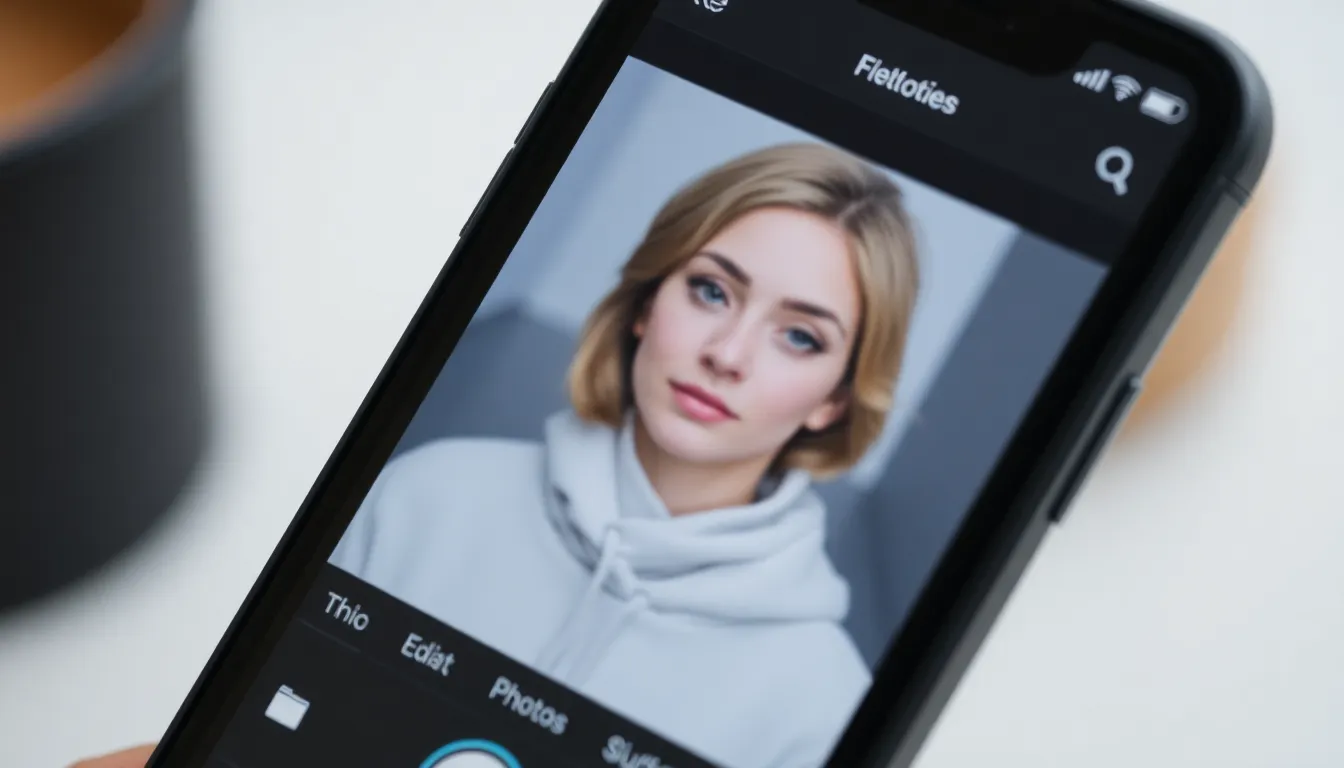
Blurring faces on an iPhone can be achieved through various methods. Users can choose from built-in tools or third-party applications that simplify privacy protection in photos.
Using Built-in Photo Editing Tools
Apple’s Photos app includes editing features that allow users to blur faces. Open the image in the Photos app, then tap “Edit” in the upper right corner. Select the “Markup” tool, which resembles a pencil icon. Choose a shape like a circle or rectangle, adjust its size, and place it over the face needing concealment. After fine-tuning the opacity, tap “Done” to save changes. This method provides a quick and effective way to mask identities without adding extra apps to the device.
Third-Party Apps for Face Blurring
Various third-party apps offer advanced options for blurring faces. Apps like Snapseed and Obscura provide customizable blurring tools designed for different requirements. Users can download Snapseed, open their image, and navigate to the “Tools” section. Here, select “Lens Blur” to focus on specific areas requiring blurring. Obscura allows users to apply selective blur effects for better precision. Each of these applications contributes additional features enabling users to enhance privacy in photos efficiently.
Step-by-Step Guide to Blurring Faces
Blurring faces on an iPhone is straightforward. Users can employ built-in editing tools or explore third-party applications for enhanced options.
Using iPhone’s Photos App
The Photos app offers an efficient way to blur faces using the Markup tool. Users open their desired image and tap “Edit.” Selecting the three-dot icon reveals the Markup option. From there, they can choose a shape, like a rectangle or oval, and adjust the size to cover the face. Users then set the opacity to create a blurred effect. The final step involves saving the edited image to maintain privacy.
How to Use Third-Party Apps
Several apps provide more advanced blurring features. Snapseed stands out for its intuitive interface. After opening the photo in Snapseed, users tap the “Tools” menu and select “Lens Blur.” They can then adjust the blur strength and focus area. Another option, Obscura, allows users to apply selective blur effects seamlessly. Users should open the photo and choose the “Blur” tool, which enables precise adjustments. These apps enhance user control over privacy while editing photos.
Tips for Effective Face Blurring
Blurring faces on an iPhone is straightforward. Selecting the right tools and employing best practices enhances privacy protection.
Choosing the Right Blur Tool
Selecting the appropriate blur tool significantly affects the outcome. The built-in Markup tool offers quick solutions for basic needs. Users looking for refined control should explore apps like Snapseed and Obscura. Both apps provide customizable options that allow for precise adjustments. Explore features that enable selective focus for effective face blurring. Always evaluate user reviews to determine the most reliable application for specific needs.
Best Practices for Privacy
Maintaining privacy while sharing images requires mindful practices. Always assess who appears in your photos before posting them online. Consider blurring faces of individuals, especially children, to protect their identities. Utilize effective techniques like pixelation or Gaussian blur to safeguard personal features. Encourage friends and family to review images before sharing on social media. Respecting privacy should always be a fundamental principle in content sharing.
Blurring faces on an iPhone is an essential skill for anyone looking to maintain privacy in their photos. With simple tools available through the Photos app and various third-party applications, users can easily protect identities while sharing their experiences online.
By taking a few moments to blur faces, individuals can respect personal boundaries and ensure that their images don’t lead to unwanted attention or misuse. Whether it’s for family pictures or event snapshots, prioritizing privacy is crucial in today’s digital landscape. Embracing these techniques not only enhances personal safety but also fosters a culture of respect and awareness in social media sharing.


