Creating videos on an iPhone has never been easier, but what if they need a little pizzazz? Adding text can transform a simple clip into a captivating masterpiece. Whether it’s for a family reunion, a marketing pitch, or that epic cat video you’re dying to share, text brings clarity and personality to your visuals.
Table of Contents
ToggleUnderstanding iPhone Video Editing
Editing videos on an iPhone offers user-friendly tools for enhancing content. Apple’s Photos app provides intuitive options for adjusting clips before sharing them. Various features exist, making it easy to cut, trim, and add text seamlessly.
Text overlays play a significant role in video storytelling. Adding captions or titles improves viewer engagement and comprehension. Users can customize the font, color, and placement of the text to suit their aesthetic preferences. With just a few taps, text can transform a simple video into a more informative piece.
Effects are another essential aspect of iPhone video editing. Transition effects enhance flow between clips, while filters can adjust moods or tones visually. It’s possible to apply these effects to specific segments for a tailored look.
Audio editing also complements visual editing. Incorporating background music or voiceovers helps convey a desired message. Adjusting volume levels ensures that audio does not overpower the main content.
Editing videos on an iPhone doesn’t require extensive technical skills. He or she can experiment with different editing techniques to discover what resonates best with their audience. Tutorials and user guides available online provide additional support for novice editors.
Most importantly, embracing creativity leads to unique video outputs. Users can showcase personal styles through various editing choices, making their videos truly one-of-a-kind. Continuously refining editing skills ensures future projects are even more polished and visually pleasing.
Methods to Add Text to iPhone Video
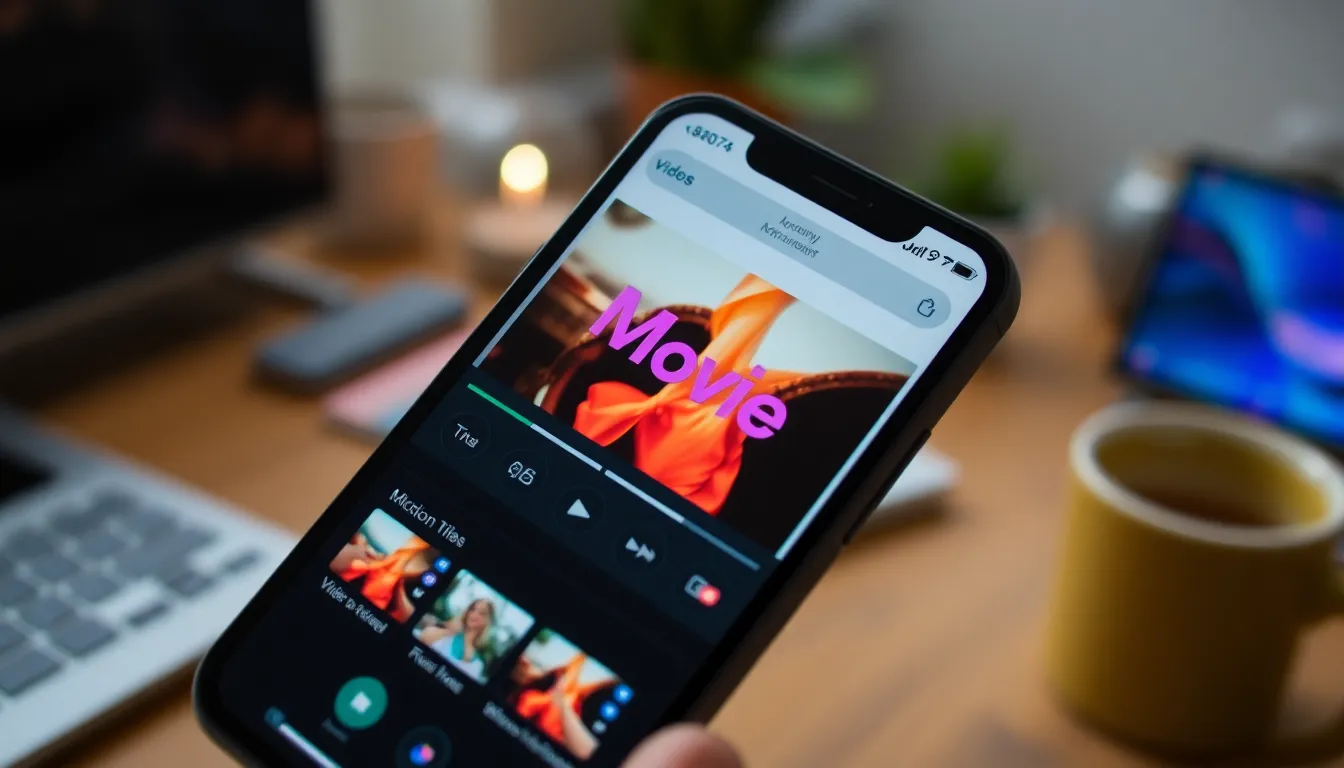
Several effective methods exist for adding text to videos on an iPhone. Each method offers unique features, catering to different user needs and preferences.
Using iMovie App
iMovie provides a straightforward way to enhance videos with text. Users can select a video clip from their library, then tap on the plus icon to add a title. Various styles of text are available, including lower thirds and overlays. After choosing a style, customization options for font size, color, and position enhance the visual appeal. Once satisfied, tapping “Done” saves the changes, readying the video for sharing.
Using Photos App
The Photos app also allows users to add text to their videos seamlessly. After selecting a video, tapping “Edit” reveals the options menu. Users can click on the text icon to input desired text. Choices for font and placement enable personalization. This method integrates easily with existing editing features like trimming and applying filters, creating an efficient workflow.
Using Third-Party Apps
Numerous third-party apps expand capabilities for video text integration. Popular options like InShot and KineMaster offer advanced features. Users can upload videos and access a range of text styles and animations. Unique functionalities allow for precise control over duration, placement, and appearance effects. Each app provides distinct tools that elevate videos, allowing complete creative freedom.
Customizing Text in Your Video
Customizing text enhances video storytelling. Users can tailor font styles, colors, and placement to match their creative vision.
Font Styles and Sizes
Choose from various font styles available in editing apps. Options range from classic serif fonts to modern sans-serifs. Each style serves different aesthetic goals, tailoring visuals to suit the video’s theme. Users can adjust sizes, ensuring readability on smaller screens. Fonts can evoke emotions; playful fonts may enhance fun videos while elegant fonts suit formal events.
Text Colors and Backgrounds
Selecting appropriate text colors is crucial for visibility. Contrast enhances legibility; dark text on light backgrounds or vice versa works best. Users can explore vibrant colors to match the video’s mood. Backgrounds may also need adjustments; opaque shapes behind text can increase visibility against busy scenes. Color choices contribute to overall tone, unifying the visual aesthetic throughout the video.
Positioning and Animation
Positioning text requires precision for effective communication. Centered text works well for titles, while bottom placements suit subtitles or commentary. Users may experiment with various placements to enhance composition. Animation options, such as fade-ins or slide-ins, add dynamism to text. Utilizing animations helps maintain viewer attention and creates a more engaging experience.
Best Practices for Adding Text
Adding text to videos on an iPhone enhances viewer engagement. Following specific practices boosts clarity and effectiveness in communication.
Keeping It Simple
Simplicity is key when adding text. Short phrases convey messages quickly. Overloading videos with lengthy text distracts from visuals and messages. Use bullet points or concise sentences for clarity. Limit the number of words to ensure easy readability. Text should complement, not overwhelm, the video content. A clean presentation prevents viewer fatigue and maintains interest.
Choosing Readable Fonts
Selecting readable fonts greatly impacts viewer comprehension. Opt for sans-serif fonts, which offer clarity at various sizes. Consider the context of the video when choosing styles. High contrast between text and background boosts visibility. Avoid overly decorative fonts, as they may hinder readability. Consistency in font selection helps maintain a professional look throughout the video. Test different font sizes to ensure they remain legible on all devices.
Adding text to iPhone videos can significantly enhance their impact and storytelling potential. With user-friendly tools like the Photos app and iMovie, anyone can easily integrate text into their clips. Customization options allow for a personal touch that aligns with one’s creative vision.
By following best practices for clarity and readability, users can ensure their text complements the video content without overwhelming viewers. Embracing these techniques not only improves video quality but also boosts engagement. With a little experimentation and creativity, anyone can transform their videos into captivating narratives that resonate with their audience.


